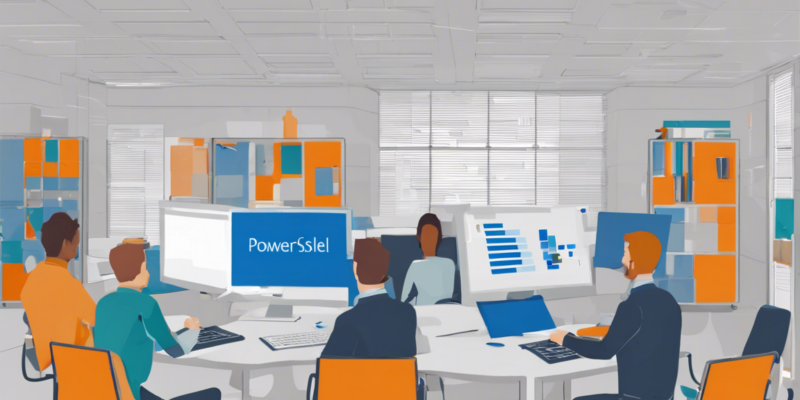SharePoint is a powerful platform developed by Microsoft that allows organizations to create websites for information sharing and collaboration. While SharePoint offers a user-friendly interface for site creation, PowerShell can streamline and automate the process, especially for IT administrators and power users who manage multiple sites or need to perform specific configurations. In this guide, we will walk you through how to create a SharePoint site using PowerShell in 2021.
Introduction to SharePoint PowerShell
PowerShell is a task automation and configuration management framework from Microsoft, consisting of a command-line shell and scripting language. It allows users to perform various tasks across different applications, including SharePoint. By leveraging PowerShell scripts, users can automate routine tasks, perform bulk operations, and configure SharePoint sites efficiently.
Prerequisites for Using SharePoint PowerShell
Before you start creating SharePoint sites with PowerShell, ensure you have the following prerequisites in place:
- SharePoint Online or SharePoint Server: You need to have access to a SharePoint environment where you have the necessary permissions to create sites.
- SharePoint Online Management Shell: If you are working with SharePoint Online, install the SharePoint Online Management Shell module.
- SharePoint Server Management Shell: For on-premises SharePoint Servers, make sure you have the SharePoint Server Management Shell installed.
- Access and Permissions: Ensure you have the necessary permissions to create SharePoint sites.
Steps to Create a SharePoint Site with PowerShell
Follow these steps to create a SharePoint site using PowerShell:
Step 1: Connect to SharePoint
Before you can start creating a site, you need to connect to your SharePoint environment using PowerShell. Open your PowerShell console and run the following commands:
“`powershell
For SharePoint Online
Connect-SPOService -Url https://yourdomain-admin.sharepoint.com
For SharePoint Server
Connect-SPOService -Url http://yoursharepointserver
“`
Replace the URLs with your SharePoint Online or SharePoint Server URLs.
Step 2: Create a New SharePoint Site
Once you are connected to your SharePoint environment, you can proceed to create a new site. You can use the New-SPOSite cmdlet for SharePoint Online and New-SPSite cmdlet for SharePoint Server. Here’s an example of creating a new site:
“`powershell
For SharePoint Online
New-SPOSite -Url https://yourdomain.sharepoint.com/sites/NewSite -Title “New Site” -Owner “[email protected]” -StorageQuota 100 -Template “STS#0”
For SharePoint Server
New-SPSite -Url http://yoursharepointserver/sites/NewSite -OwnerAlias “DOMAIN\Username” -Name “New Site” -Template “STS#0”
“`
In the above commands, replace placeholders with your site URL, title, owner information, storage quota, and desired template.
Step 3: Verify the Site Creation
After running the site creation command, verify that the site has been successfully created by browsing to the site URL or using PowerShell cmdlets like Get-SPOSite for SharePoint Online or Get-SPSite for SharePoint Server.
Advanced Site Configurations with PowerShell
In addition to creating basic SharePoint sites, PowerShell allows for more advanced configurations and customizations. Some of the tasks you can perform with PowerShell include:
Site Customizations
- Apply custom themes and designs.
- Add/remove site columns and content types.
- Configure site navigation and settings.
User and Group Management
- Add users to site groups.
- Set permissions and access levels.
- Manage user roles and responsibilities.
Content Management
- Create document libraries and lists.
- Upload and manage site content.
- Set up workflows and automated processes.
Best Practices for Using PowerShell with SharePoint
To ensure a smooth and effective site creation process with PowerShell, consider the following best practices:
- Plan Before You Execute: Have a clear plan for the site structure, permissions, and configurations before running PowerShell scripts.
- Test in Staging Environment: Always test your scripts in a staging environment before executing them in a production environment.
- Use Variables: Store repetitive values in variables to make your scripts more reusable and easier to maintain.
- Error Handling: Implement error handling in your scripts to catch and address any issues during execution.
- Document Your Scripts: Add comments and documentation to your scripts to make it easier for others to understand and modify them.
Frequently Asked Questions (FAQs)
1. Can I create multiple SharePoint sites using a single PowerShell script?
Yes, you can create multiple SharePoint sites in a loop within a PowerShell script, specifying different parameters for each site.
2. How can I delete a SharePoint site using PowerShell?
You can use the Remove-SPOSite cmdlet for SharePoint Online and Remove-SPSite cmdlet for SharePoint Server to delete a site with PowerShell.
3. Is it possible to schedule PowerShell scripts for SharePoint site creation?
Yes, you can schedule PowerShell scripts using Windows Task Scheduler or Azure Automation to automate site creation tasks at specified times.
4. Can I customize site templates using PowerShell?
Yes, you can create custom site templates using PowerShell by saving an existing site as a template and applying it to new sites.
5. What permissions are required to create SharePoint sites with PowerShell?
You need to have the appropriate SharePoint administrator permissions or be a member of the SharePoint site collection administrators group to create sites using PowerShell.
6. How can I check the status of a site creation process with PowerShell?
You can monitor the status of a site creation operation by using PowerShell cmdlets like Get-SPOSiteCreationTask for SharePoint Online or Get-SPSiteCreation for SharePoint Server.
7. Can I add custom web parts to a newly created SharePoint site with PowerShell?
Yes, you can use PowerShell scripts to add custom web parts to pages in a SharePoint site after creation, enhancing its functionality and design.
8. How do I troubleshoot errors while creating SharePoint sites with PowerShell?
To troubleshoot errors, check the PowerShell console for error messages, verify the input parameters, and consult Microsoft documentation or community forums for solutions.
9. Is it possible to create subsites within a SharePoint site using PowerShell?
Yes, you can create subsites within a SharePoint site by specifying the parent site URL in the PowerShell script and setting unique parameters for each subsite.
10. Can I automate site provisioning processes using PowerShell scripts?
Yes, you can automate site provisioning processes by creating PowerShell scripts that handle site creation, configurations, and customizations based on predefined templates and settings.
Conclusion
In conclusion, leveraging PowerShell to create SharePoint sites in 2021 offers efficiency, consistency, and automation capabilities for site administrators and power users. By following the steps outlined in this guide, along with best practices and advanced configurations, you can streamline the site creation process and enhance the functionality of your SharePoint environment. Stay updated with the latest PowerShell cmdlets and SharePoint features to make the most of this powerful combination in managing your sites effectively.